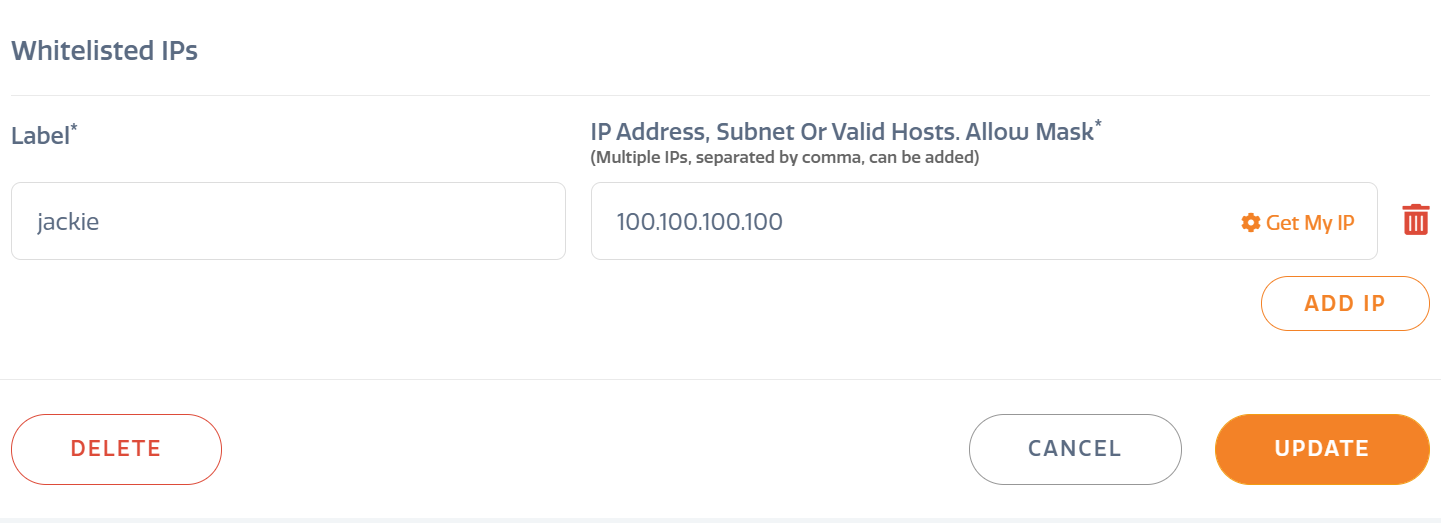Stratus Panel — SSH > Whitelist
Each SSH user created can only be allowed access if their IP is whitelisted.
Add a Whitelist
To assign one or more allowed IPs to a SSH user:
- Go to SSH > Users in the STRATUS sidebar menu.
- Scroll down to the bottom of the screen under the “Whitelisted IPs” heading. * IP Address, Subnet Or Valid Hosts. — Enter the IP address the user will be allowed to access the STRATUS environment from then click ADD IP . A subnet range or multiple IP addresses may be included (comma-separated). To quickly determine your IP address (if you wish to allow the computer you are using), click Get My IP Address. Your IP address will be automatically entered. * Label — enter a name for the particular allowance created, such as “Office” or “Home.”
- Click UPDATE to save the new entry.
A single user can be assigned to multiple allowed Whitelist entries. However, only one user can be assigned to any given Whitelist entry. With the use of multiple IPs in an entry, labels may be created by user name rather than by location (e.g. Bill, Hans, Maria).
Edit a Whitelist
To edit an existing whitelist, click on the entry in the list. Update the entry and click UPDATE to save the changes.
Delete a Whitelist
To delete an existing whitelist, click on the entry in the list. Click DELETE to delete the whitelist record.
Feedback
Was this page helpful?
Glad to hear it! Have any more feedback? Please share it here.
Sorry to hear that. Have any more feedback? Please share it here.
Last modified January 1, 0001