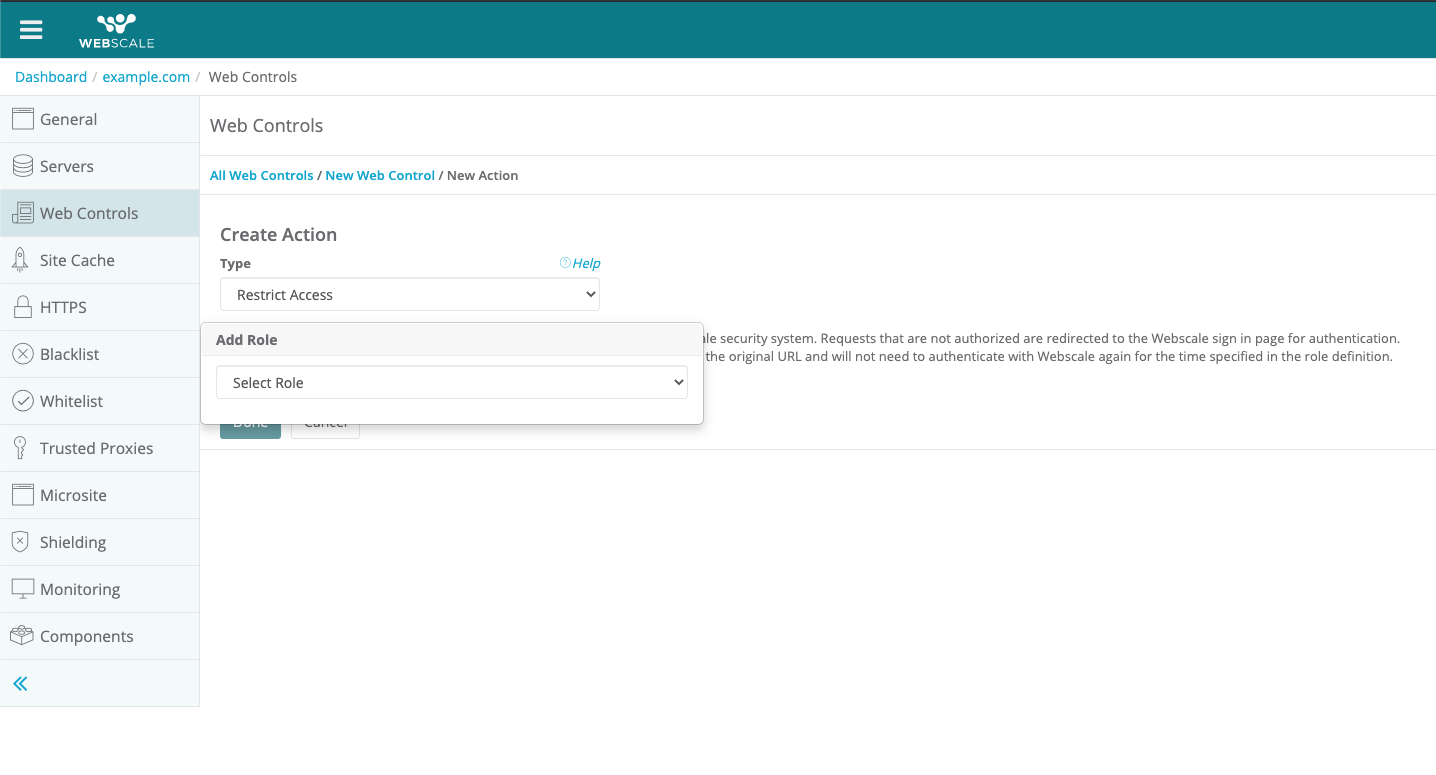How to Use Webscale Secure Access
User Roles can be used as an action in an optional web control, called Webscale Secure Access, to protect sections of your application from the general internet. This increases security by ensuring that only users who you’ve invited and assigned to a role can access these sections. As an example, you can require users to use Webscale’s login form before accessing your website’s login form, and can enforce multi-factor authentication (MFA) for these users as well.
Note:
Webscale Secure Access is an optional feature. Please contact your account manager if you’d like to enable this feature for your account.Prerequisite
To use this web control, first create or edit a User Role for the web control to use, and invite at least one user to the role.Create the Webscale Secure Access Web Control
The action restrict-access checks for a cookie stored in the user’s browser to see if the user has any of the specified roles. If the user does have one of the roles and has logged into the Webscale control panel recently, the browser will supply the requested content. Otherwise, the user will be redirected to the Webscale control panel login page. After a successful login to the Webscale control panel with a user account that has the proper role, the browser will supply the requested content. If the user does not have the proper role, they will be forbidden from visiting the requested page and will have to accept the role invitation from the User Profile before being able to proceed. The restrict-access action is a final action. Final actions run last; the order of execution of other actions is unspecified and not necessarily in the order displayed.
|
Further reading
- How to Create User Roles
- How to Configure Multi-factor Authentication
- Web Controls
- How to Block Countries from Accessing Your Site
- How to Edit the Whitelist
- How to Edit the Blacklist
Have questions not answered here? Please Contact Support to get more help.
Feedback
Was this page helpful?
Glad to hear it! Have any more feedback? Please share it here.
Sorry to hear that. Have any more feedback? Please share it here.