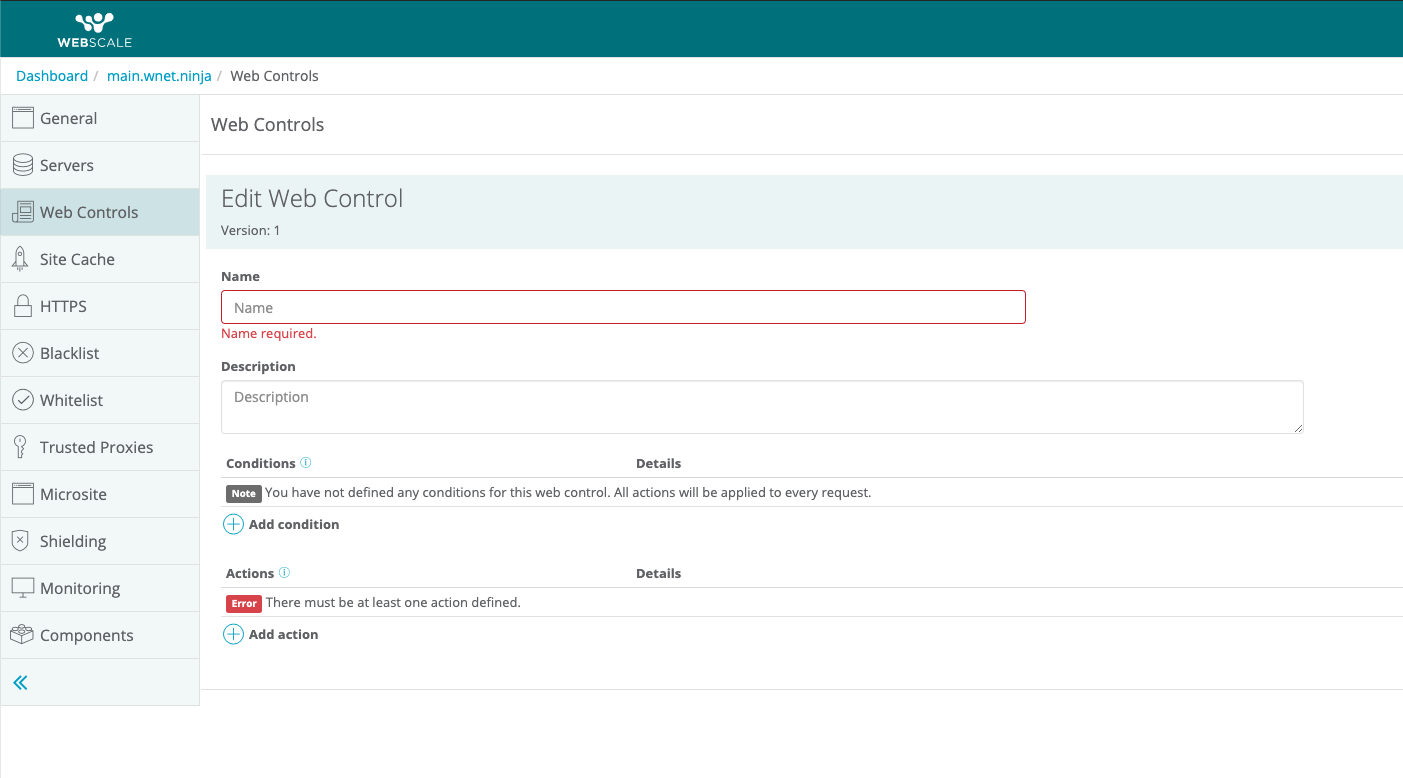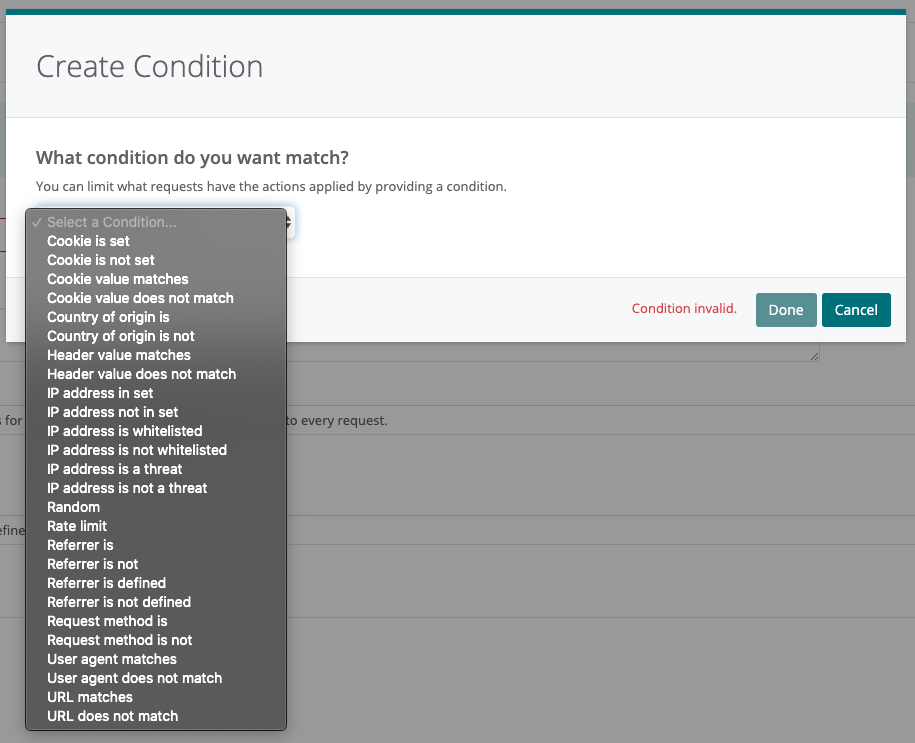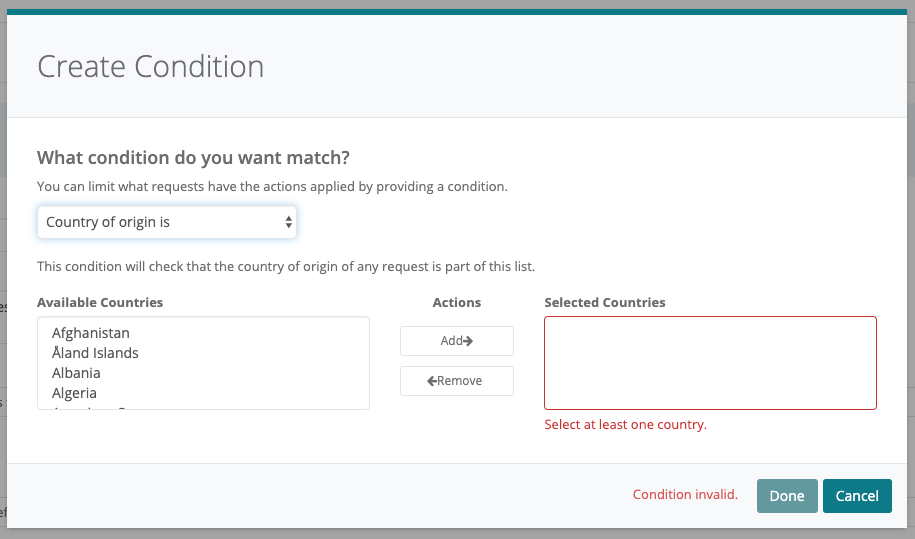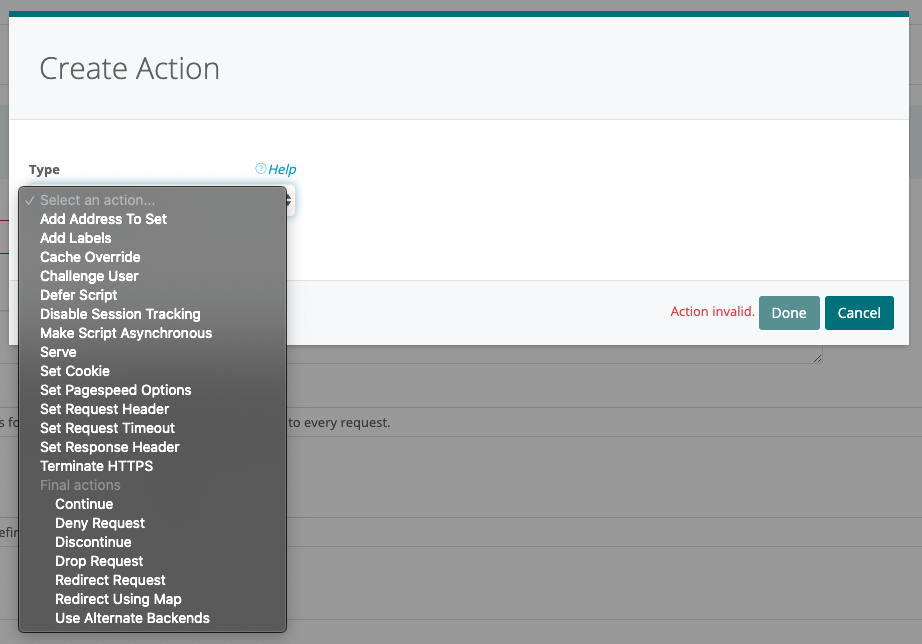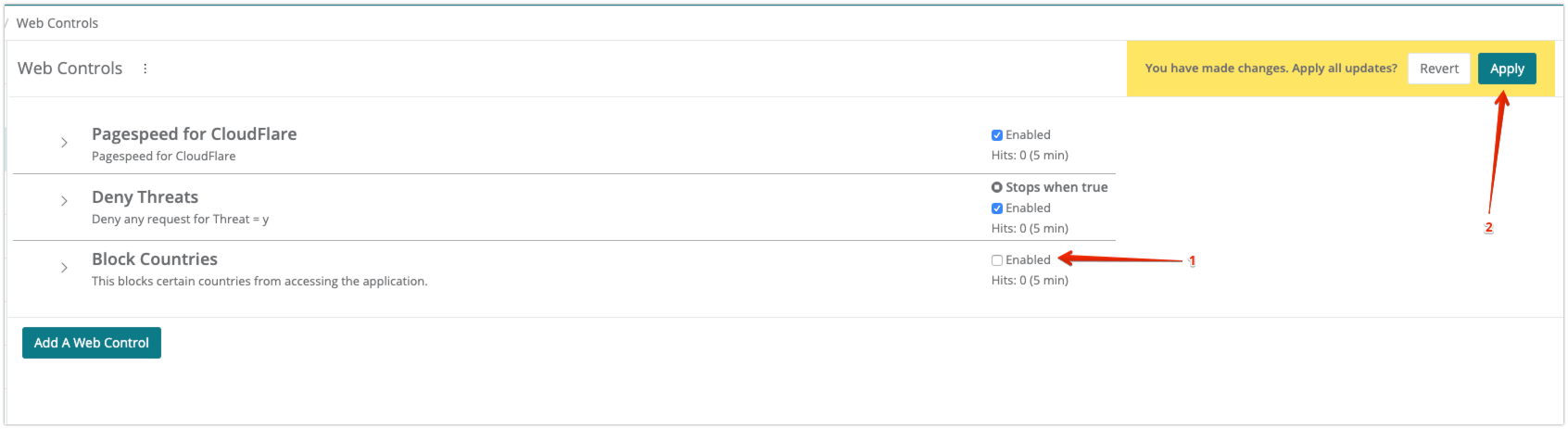How to Block Countries from Accessing Your Site
It’s possible to use a Web Control to block countries from accessing your application. This is done by using the Country of origin is... condition for the Web Control.
To follow these instructions, log into Webscale Control Panel and click the three vertical dots menu of the application box.
On the menu that appears, click Edit.
Create the Web Control
Click Web Controls on the menu. Then, click the Add A Web Control button to go to the Edit Web Control panel.
Type the name of the new Web Control in the Name field. Choose a unique, descriptive name and description to help you identify this Web Control in the future.
Create the Condition
Click + Add condition to create the condition to apply to the new Web Control, which opens the Create Condition dialog. To proceed, click Select a Condition. In this case, select Country of origin is from the selection list.
Click on a country in the Available Countries list, then click the Add→ button to add it. To remove a country from the Selected Countries list, click the ←Remove button. Tip: Hold control (Windows) or command (macOS) when you click to select more than one country. Click Done after making your choices.
Create the Action
Click + Add action to create an action for the new Web Control, which opens the Create Action dialog. To proceed, click Select an Action. Choose Deny Request in this case. You can also choose the HTTP status code and Response Body if you like. Click Done after making your selection.
Once you’ve made your selection, click Done to save the Web Control. Once back on the Web Controls list, click the checkbox for Enabled to enable the new Web Control, and then click Apply to apply the changes.
When a request is made from a country you’ve added to this list, then that request is dropped. The Deny Request action is a final action, and you can only choose one final action for each Web Control you create. Final actions run last; the order of execution of other actions is unspecified and not necessarily in the order displayed.
Further Reading
- How to Create Web Controls
- How To Shield Your Online Storefront From Cyberthreats With Webscale’s Web Controls
- What are Web Controls, and how do I use them?
Have questions not answered here? Please Contact Support to get more help.
Feedback
Was this page helpful?
Glad to hear it! Have any more feedback? Please share it here.
Sorry to hear that. Have any more feedback? Please share it here.