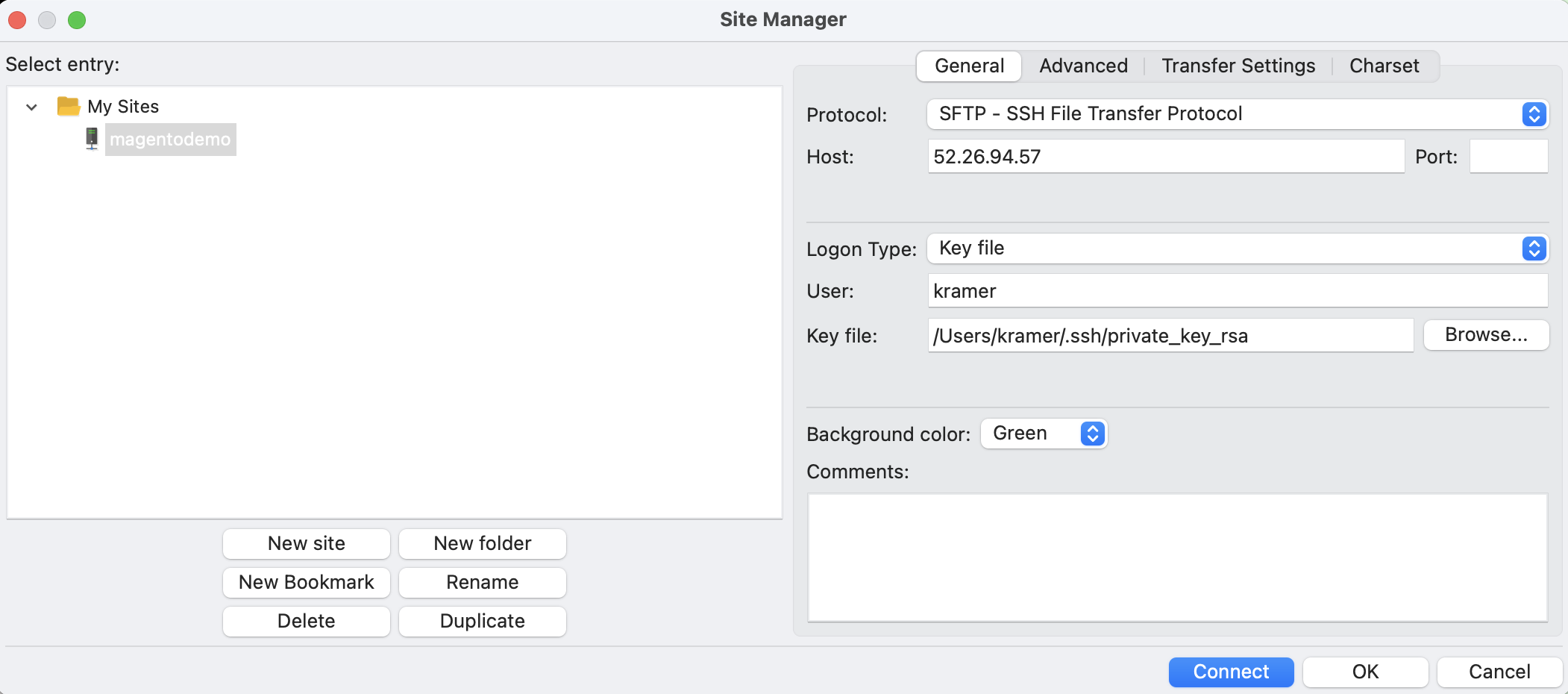Access
The CloudFlow Commerce M environment consists of a set of container instances that share a mounted, persistent file system. A fixed, known address is provided for both SSH access as well as for routing custom ingress and egress traffic to and from the environment.
Access Pod
In order to access the CloudFlow Commerce M environment, connect over SSH using the provided address and a personal SSH key. If you do not know the static address, or your access has not been configured, contact support.
For example:
ssh -i /path/to/private/key kramer@52.26.94.57
This will connect you to an access pod within your environment where you can view and modify the persistent disk (/var/magento-persistent), store files, or access other running containers.
Your user’s home directory will also persist across deployments, this may be a convenient staging location for files you wish to have access to in the environment.
If you are denied access, your user has likely not been configured on the environment.
Cron
From the access pod, use the cron command to jump to the running cron container.
Within the cron container, crontabs can be viewed at /etc/crontabs.
Note: Changes made in this environment will not persist across deployments nor container restarts. To change cron functionality in a persistent way, the cluster blueprint should be modified via the Webscale Control Panel.
Php-fpm
From the access pod, use the php-fpm command to jump to one of the running php-fpm containers. Successive invocations of the php-fpm command are not guaranteed to connect you to the same container.
Note: Changes made in this environment apply only to the current container and will not persist across deployments or scale out/in events. Persistent changes must be made via the Webscale Control Panel or on the /var/magento-persistent disk.
SSH File Transfer Protocol (SFTP)
To setup SFTP, you must have a user configured in the CloudFlow Commerce M environment. Using those user credentials (username and ssh key), as well as the provided fixed address, you can configure your SFTP client to transfer files to the CloudFlow environment.
For example, if using the FileZilla client, your configuration will look like this:
Custom Ingress Traffic
If your application requires ingress traffic to specific services over custom ports, contact support to configure this.
Static Egress Address
For configuring egress from a static address, if the traffic is over port 80 or 443, you can set use_http_proxy: true in your cluster blueprint helm chart values. See Configuration. This will result in traffic egressing from the same fixed, known address used for SSH access.
For other ports, contact support.
Feedback
Was this page helpful?
Glad to hear it! Have any more feedback? Please share it here.
Sorry to hear that. Have any more feedback? Please share it here.