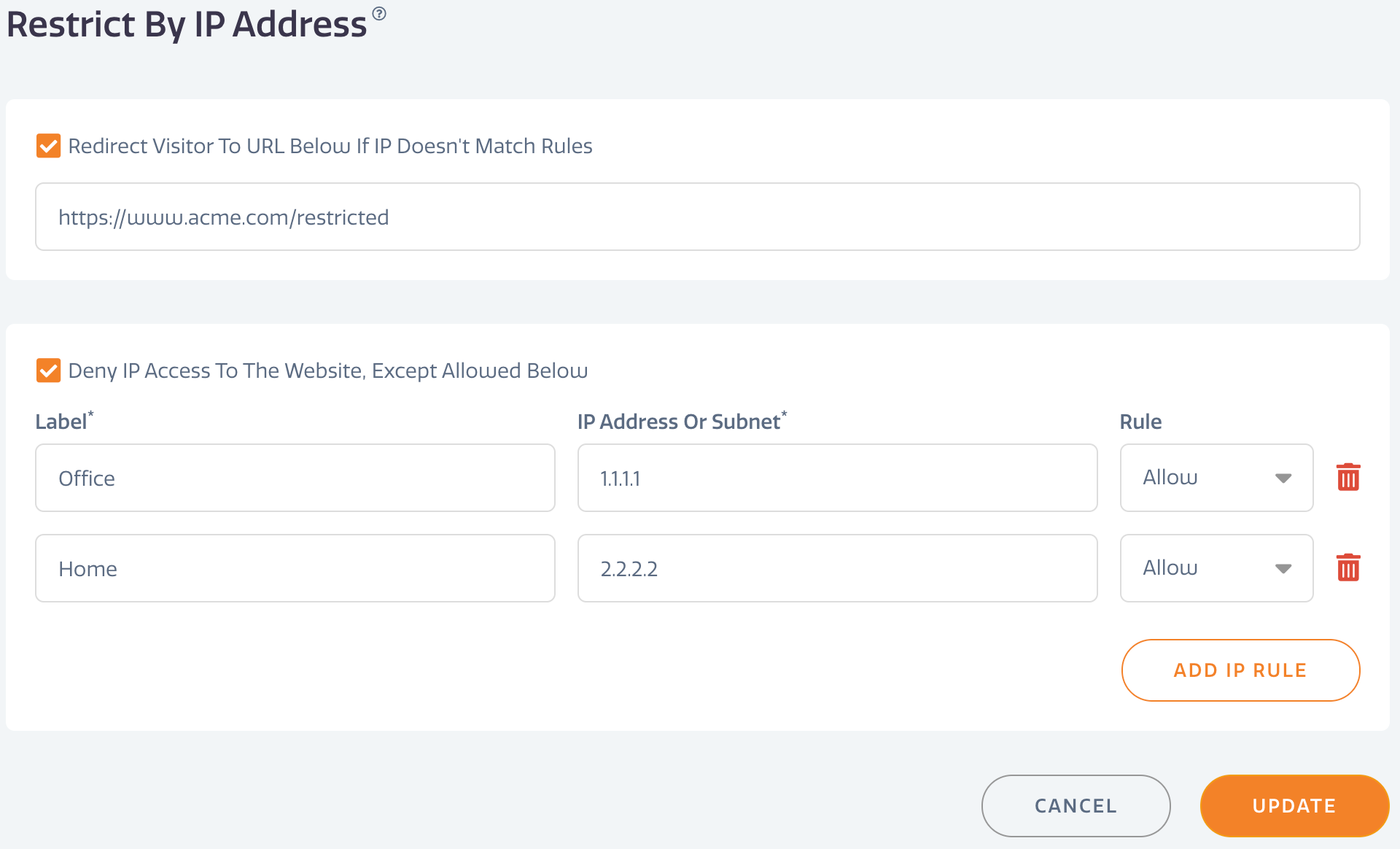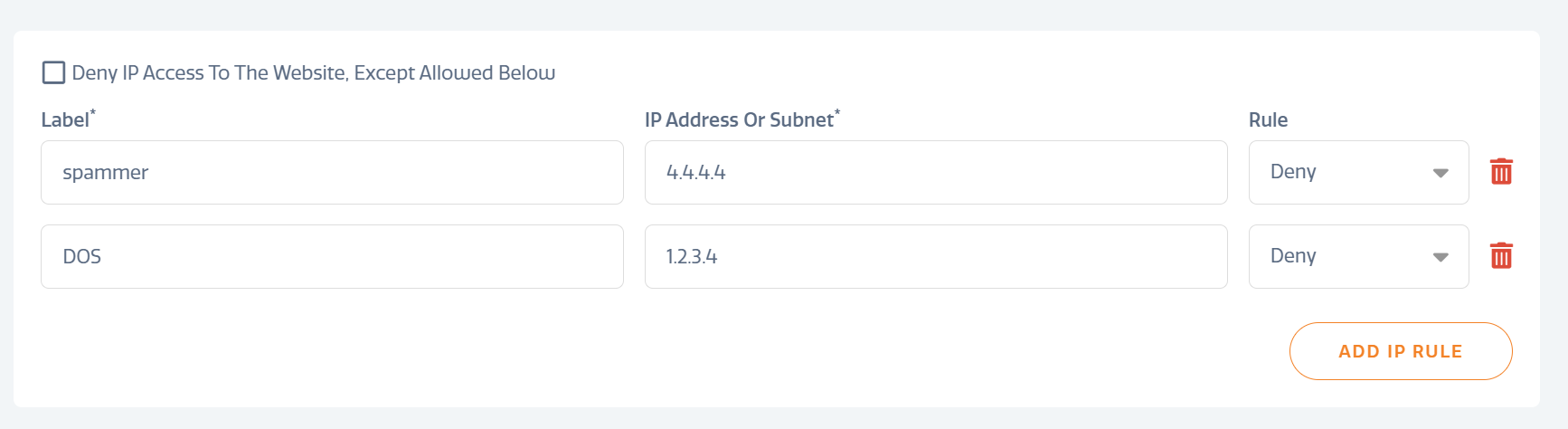Stratus Panel - Access > Restrict by IP
By restricting the IP address of visitors, you can allow or deny users according to their Internet address.
Create a Restriction Rule
To create an IP restriction rule:
- Go to Access > Restrict by IP Address in the STRATUS sidebar menu.
- Select Redirect Visitor To URL Below If IP Doesn’t Match Rules if you wish to send a restricted user to a special webpage. This page can be on any website; it does not have to be on your STRATUS server. Enter the entire URL, including domain.
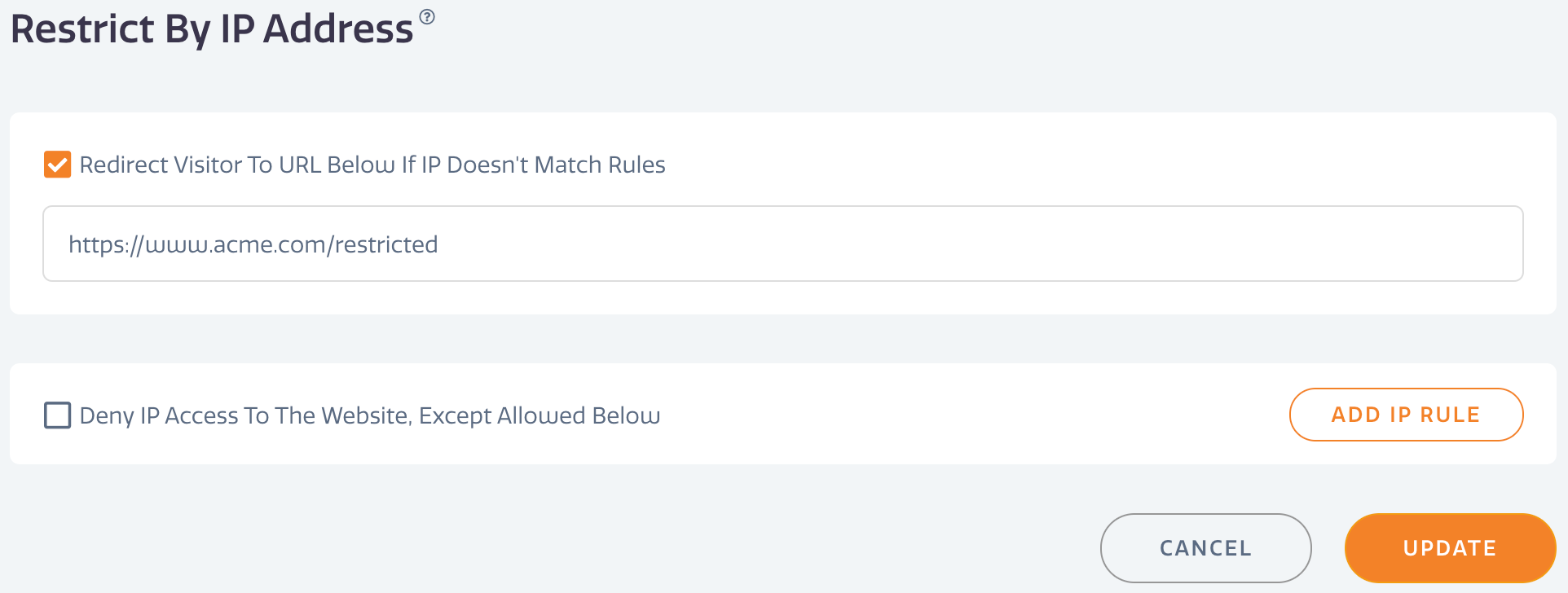
- Select Deny IP Access To The Website, Except Allowed Below if you wish to apply a website-wide restriction to all visitors except any that are allowed by subsequent rules.
- Click ADD IP RULE.
- Label — Enter a name describing the rule for your use.
- IP Address Or Subnet — Enter the IP number or subnet to be used for the rule.
- Rule — Select “Allow” or “Deny” to the action preferred for visitors from the IP added to the rule.
- Repeat Step 3 for each rule to be created.
- Click UPDATE to apply the rules to the STRATUS environment.
Restriction Scenarios
To illustrate how to use this feature, the following are example scenarios.
Restrict for a development site
The strategy is to select Deny IP Access To The Website, Except Allowed Below, thereby restricting all visitors. Then, create rules that will specifically allow the IP addresses for developers or offices that are allowed to access the environment.
Restrict only certain IPs
The IP Address section can be used to block malicious or unwanted IPs as basic protection. In this example, all visitors are allowed, but certain IP numbers are denied access.
Feedback
Was this page helpful?
Glad to hear it! Have any more feedback? Please share it here.
Sorry to hear that. Have any more feedback? Please share it here.
Last modified January 1, 0001