Stratus Panel - Access > Protect URL
A standard HTTP Authentication restriction can be added to your website on a specific URL path. URL protection rules will apply to all domains in the Webscale STRATUS environment.
Create a Protection Rule
To create a path specific authorization rule:
- Go to Access > Protect URL in the STRATUS left sidebar menu.
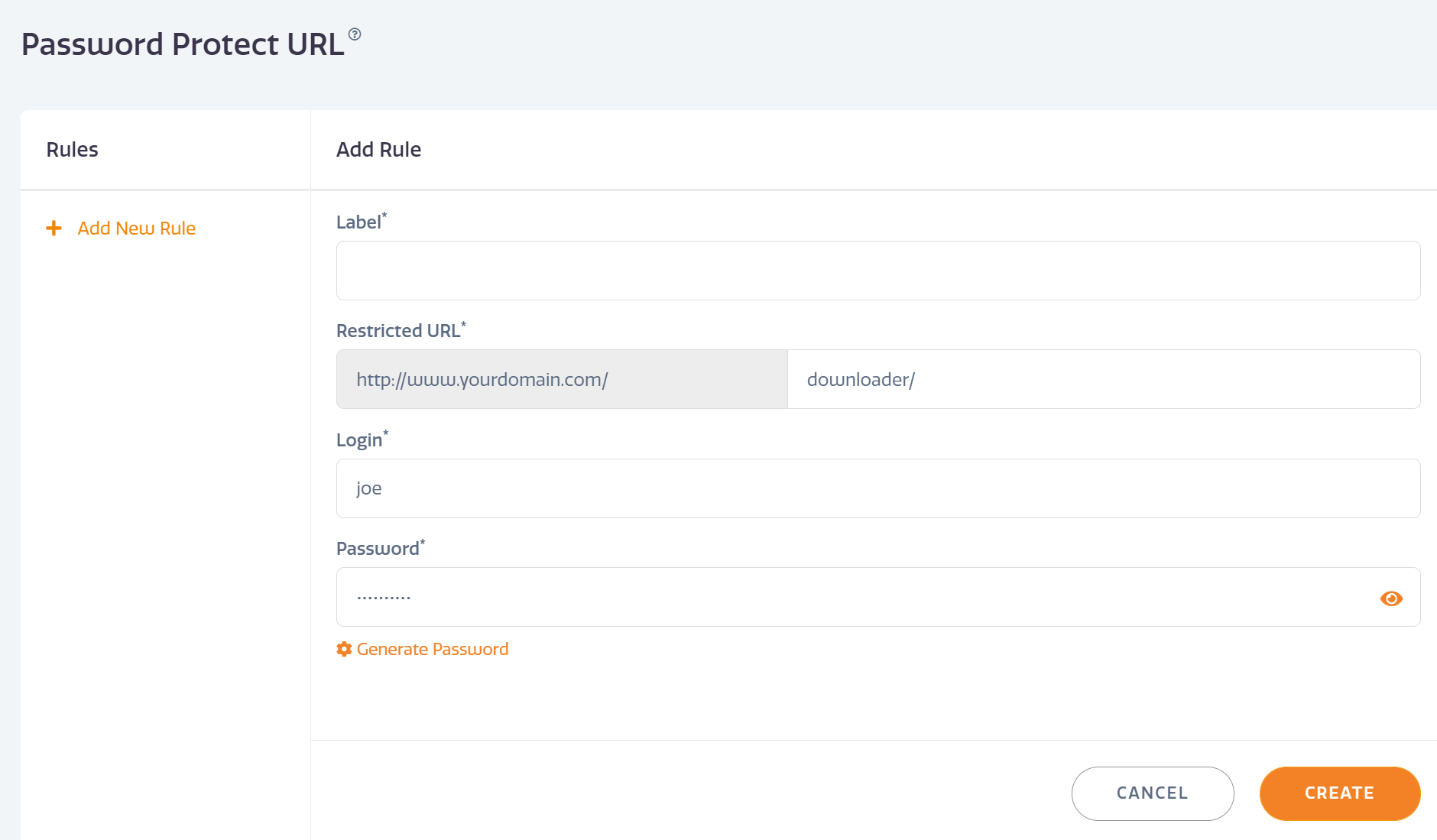
- Choose + Add New Rule
- Label — Enter a name for the rule.
- Restricted URL — Enter the path to be restricted. If the store uses “.html” suffixes, include the suffix with the path. Entering a path ending in a slash ("/") will restrict all files within the directory.
- Login — Enter a login username.
- Password — Enter a password. To create a random password, click Generate Password. Once saved, passwords cannot be later seen; to view a password before saving, click the Eye Icon at the right end of the password field.
- Click Create to save your new restriction.
Edit a Protection Rule
To edit an existing rule:
- Choose desired rule from the rules list.
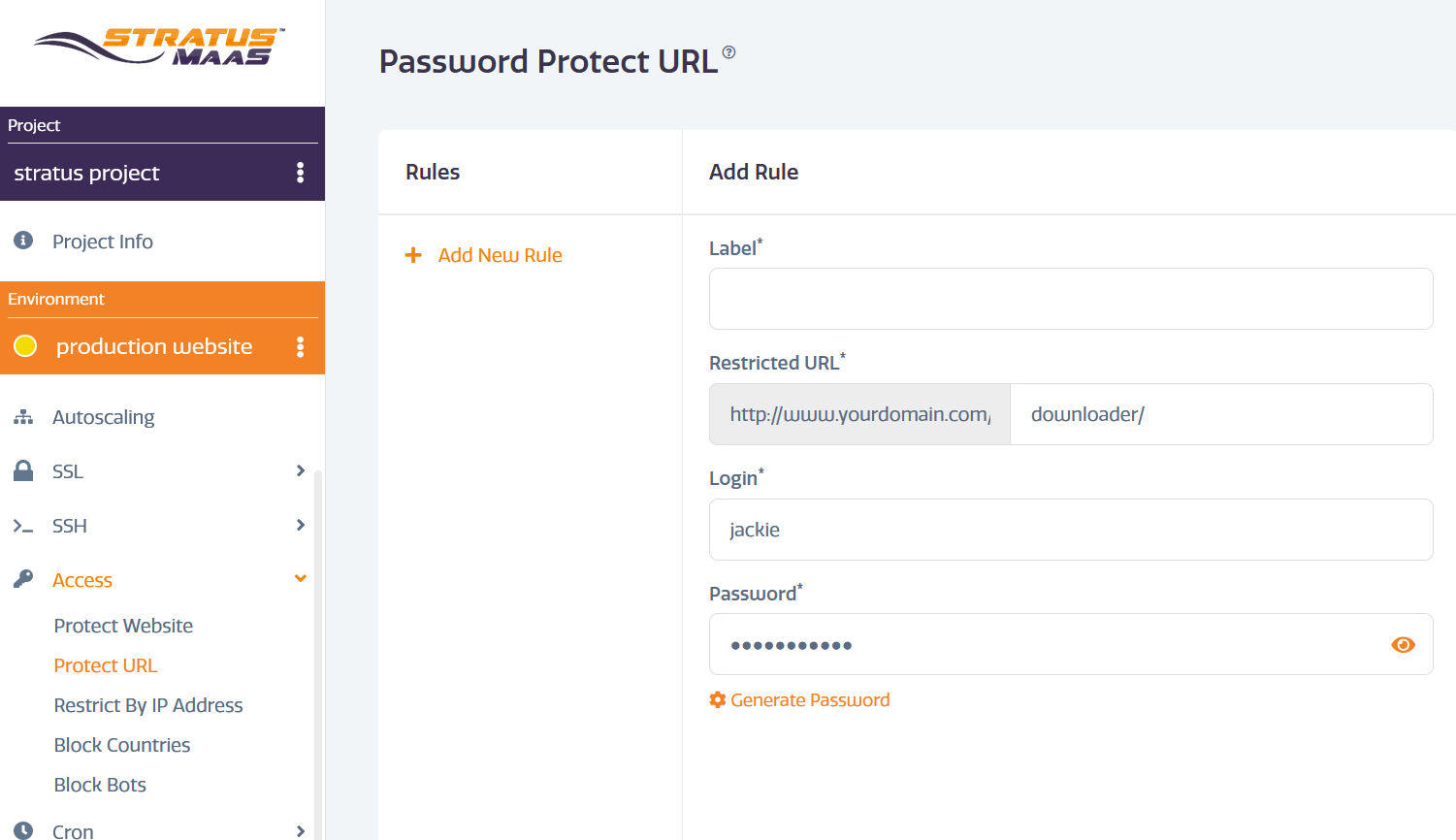
- Update the information shown.
- Click UPDATE to save the changes to the rule.
Delete a Protection Rule
To delete an existing rule:
- Choose desired rule from the rules list.
- Click DELETE button to remove the rule.
Feedback
Was this page helpful?
Glad to hear it! Have any more feedback? Please share it here.
Sorry to hear that. Have any more feedback? Please share it here.
Last modified January 1, 0001