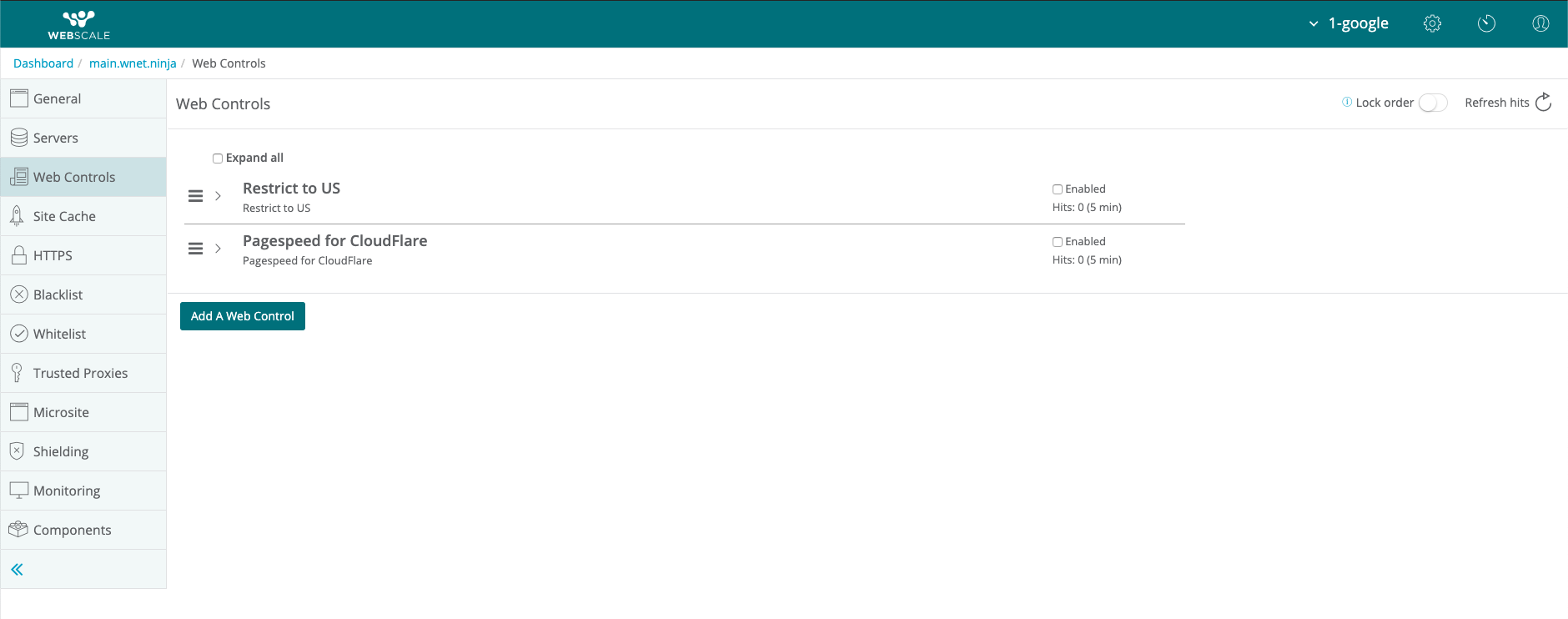Managing Web Controls
Web Controls enable you to use pre-defined security and performance rule sets. Rule sets minimize the need to discover, define, and maintain a large number of individual rules. Instead, you can create rule sets that match individual request or response conditions and execute a set of actions predefined in the Webscale Control Panel. Based on the conditions, Web Controls automatically execute a set of pre-defined actions after all conditions are met. Through Web Controls, you can create complex sequences of actions.
You can also create sequences of these rules that can accomplish much more complex behavior, such as dynamic allowlisting or rate limiting checkout attempts based on user behavior.
To follow these instructions, log into Webscale Control Panel and click the three vertical dots menu of the application box.
On the menu that appears, click Edit.
Manage Web Controls
Click Web Controls on the menu.
Here you manage or create Web Controls. You can also change or lock the execution order of the Web Controls, enable or disable specific Web Controls, refresh the hits counter, and edit or delete Web Controls.
- To create a new Web Control, click the Add A Web Control button. Read more: Creating Web Controls.
- To set the order of the Web Controls, click the 3 vertical dots next to Web Controls at the top of the Web Controls list, and choose Unlock order from the list. Then, click on the Web Control you wish to move in the list.
- To lock the order of the Web Controls, click the 3 vertical dots next to Web Controls at the top of the Web Controls list, and choose Lock order from the list.
- To enable or disable a Web Control, click the checkbox labeled Enabled next to the Web Control you wish to modify.
- To view details of a Web control, click the arrow
>next to it. You can also click the Expand all checkbox to view the details of all Web Controls. - To edit or delete a Web Control once you’ve expanded it, click the
Xicon to delete or the pencil box icon to edit the Web Control. - To refresh the hits counter, click the refresh icon. This action resets the counter to 0, so be careful!
Note:
The hits counter keeps track of how many times each Web Control has run in the last 5 minutes.Further Reading
- How To Shield Your Online Storefront From Cyberthreats With Webscale’s Web Controls
- What are Web Controls, and how do I use them?
- Configuring Web Controls for Rate Limiting
- How to Block Countries
- Security How-Tos
Have questions not answered here? Please Contact Support to get more help.
Feedback
Was this page helpful?
Glad to hear it! Have any more feedback? Please share it here.
Sorry to hear that. Have any more feedback? Please share it here.