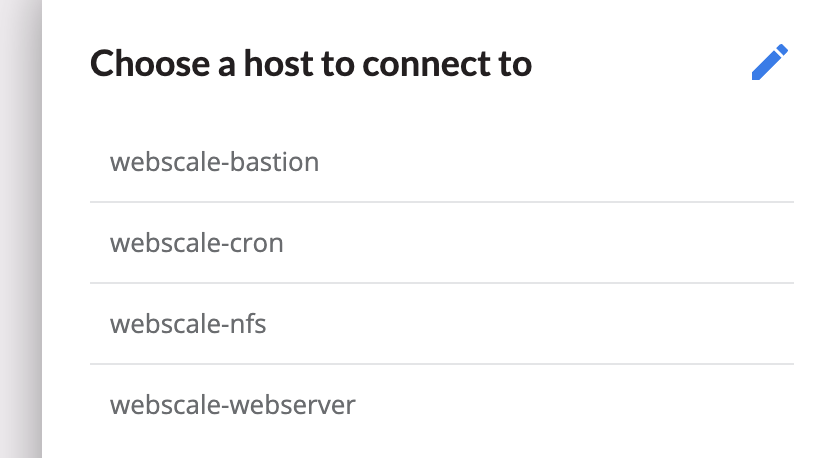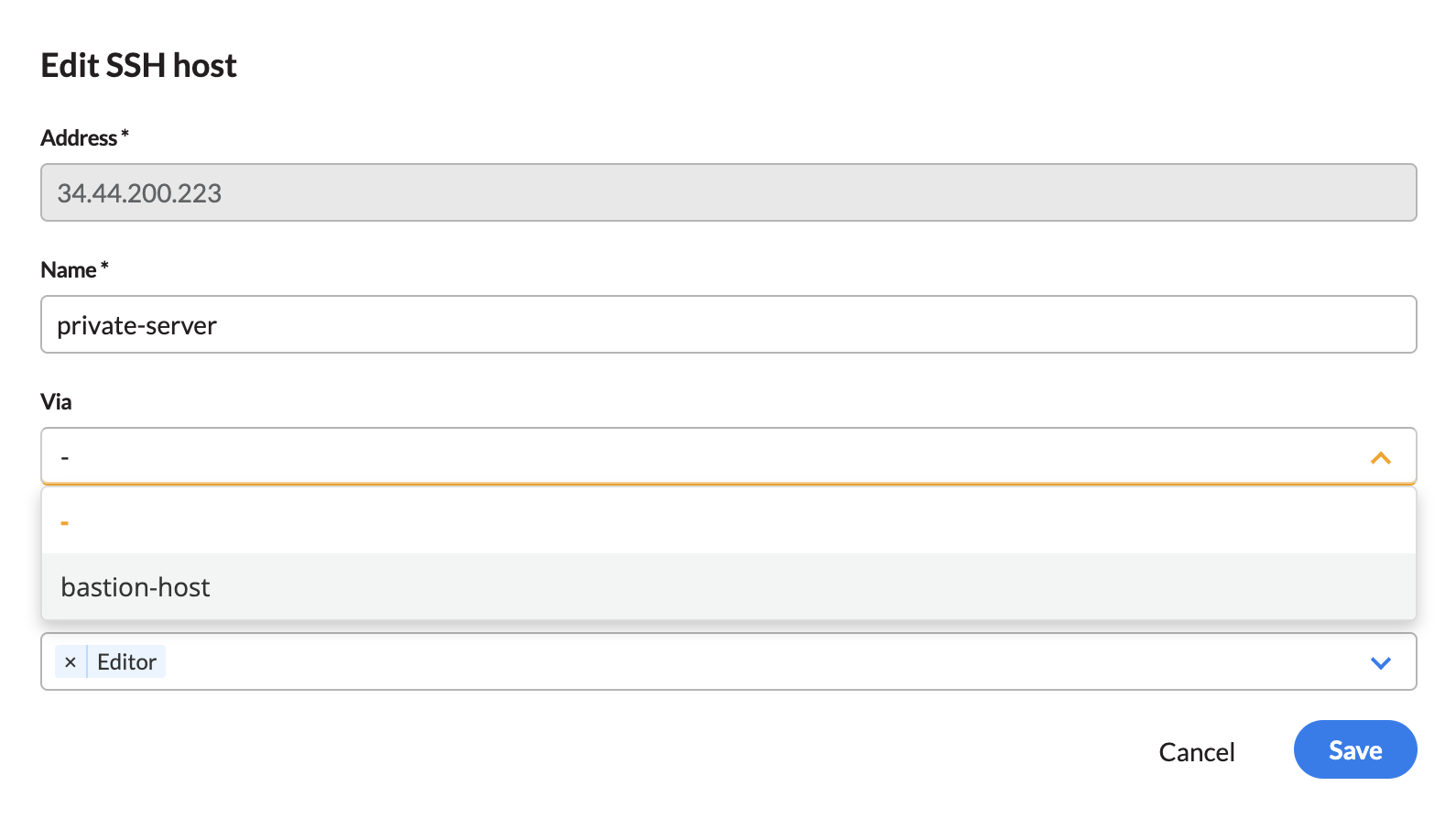Connecting to Hosts
Once a host is registered with Webscale, it will be accessible to access over SSH using the Webscale Control Plane as long as the following requirements are met:
- Webscale Monitoring Agent (WMA) is running on the host with SSH enabled.
- The host’s network allows connections over port 22 from the SSH Connect middleware
On the SSH Connect page, a drawer will list the hosts that have been registered and approved. Clicking a host will initiate a connection with that host and launch a terminal window.
Click the Edit icon to manage registered hosts.
Accessing a host via a bastion
If the host is not publicly accessible, the bastion used to access the host must be a registered SSH host as well. Users can associate SSH hosts with their corresponding bastion by selecting the registered bastion in the “Via” dropdown in the SSH host management editor. The “Via” reference allows the SSH Connect facility to connect to a host by way of a different host.