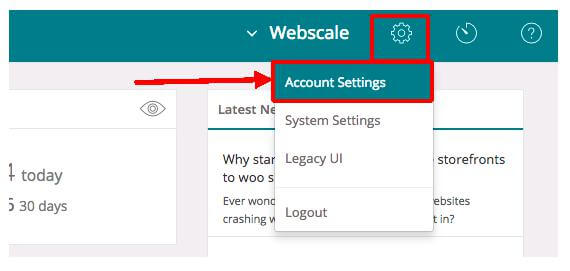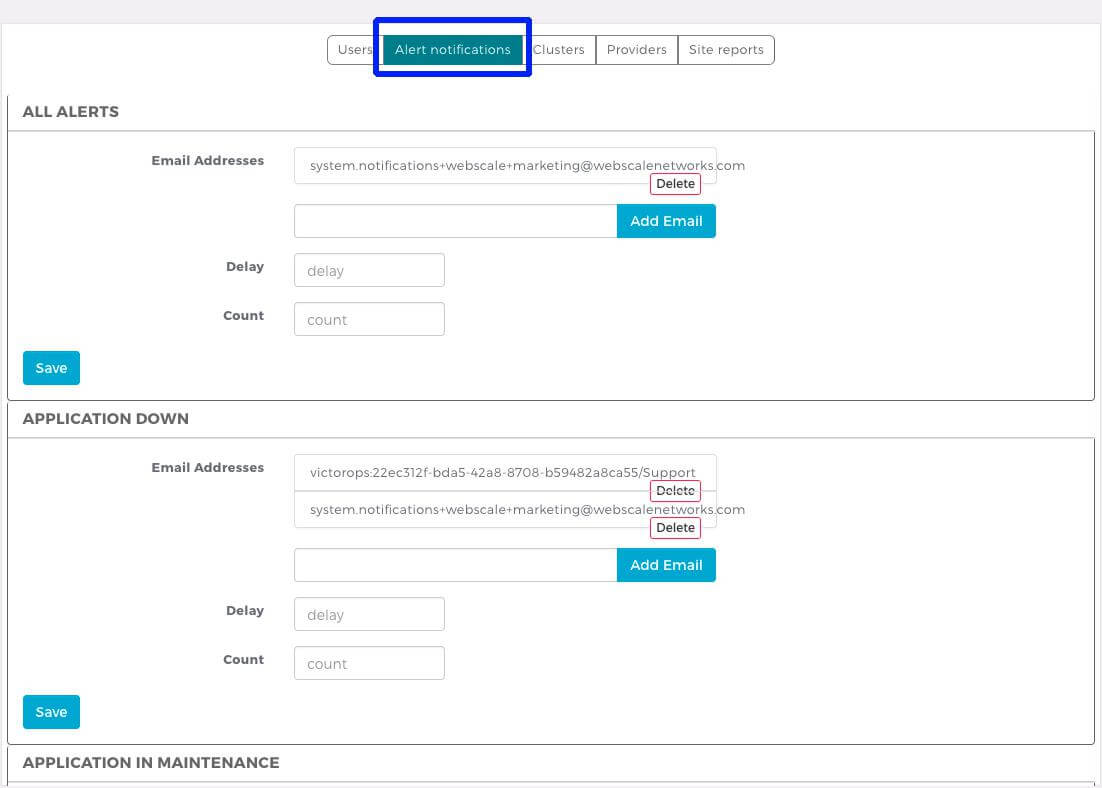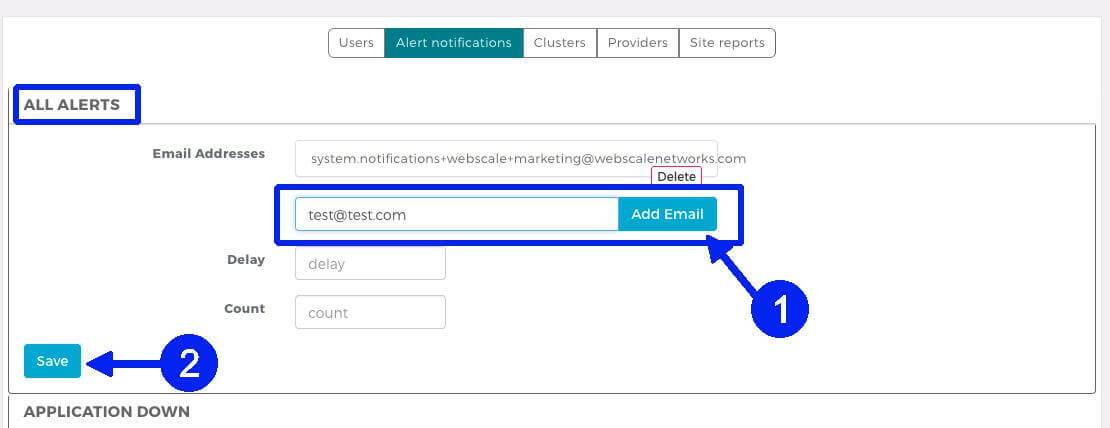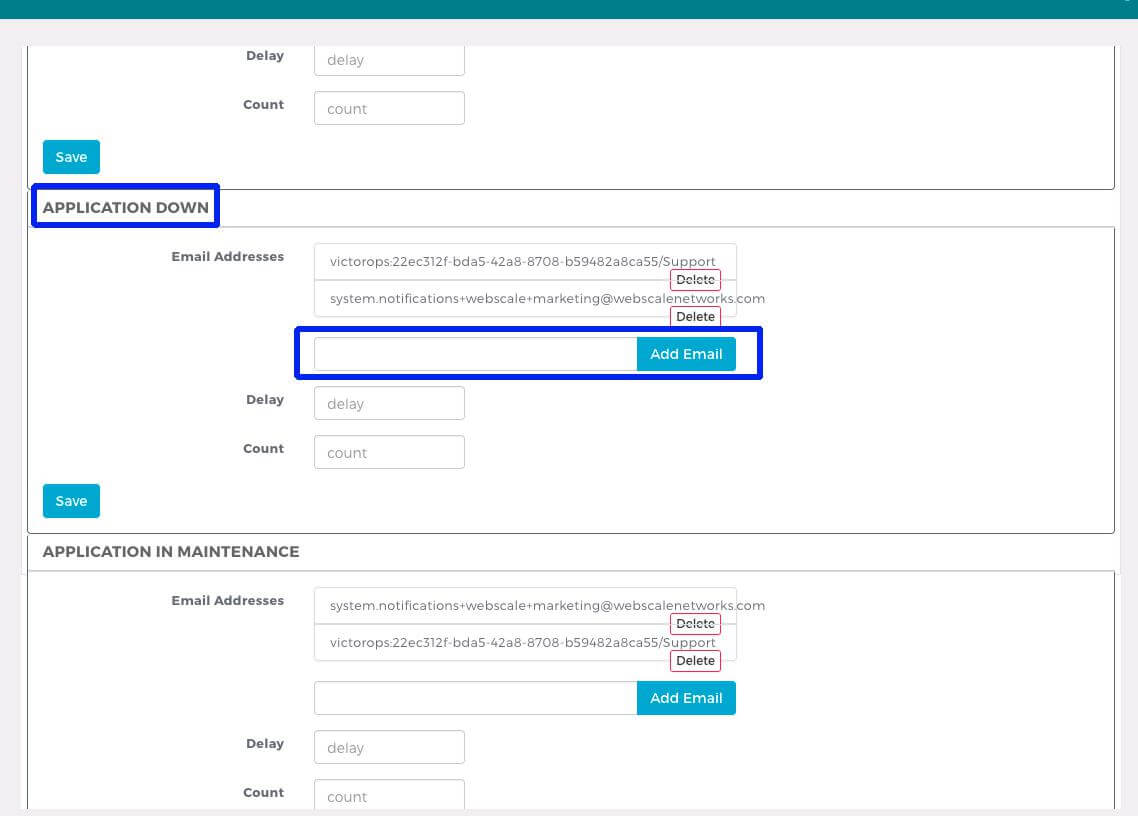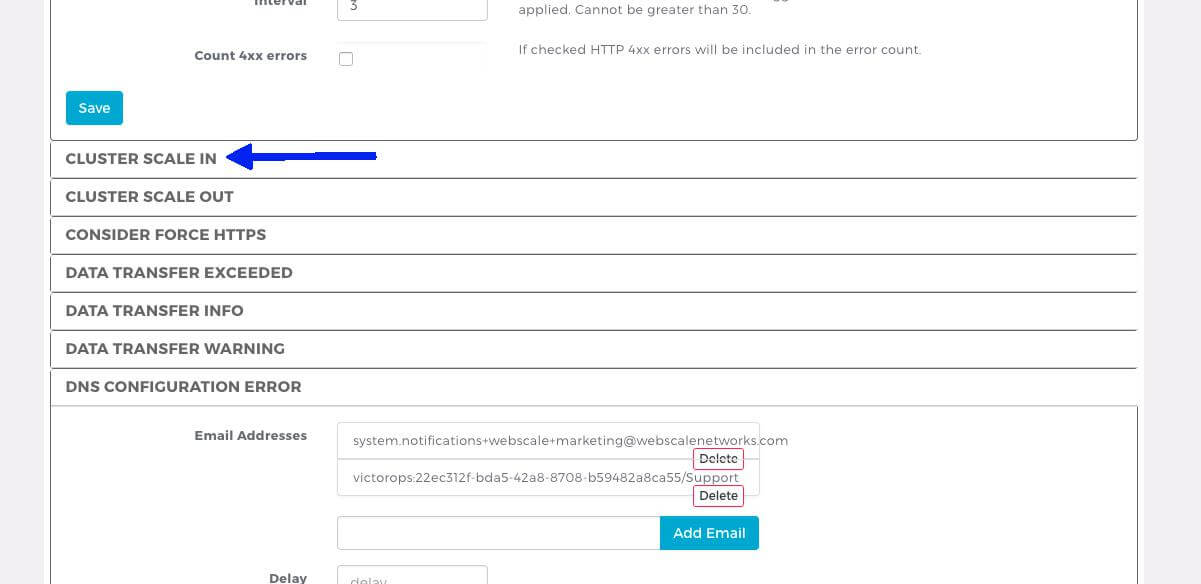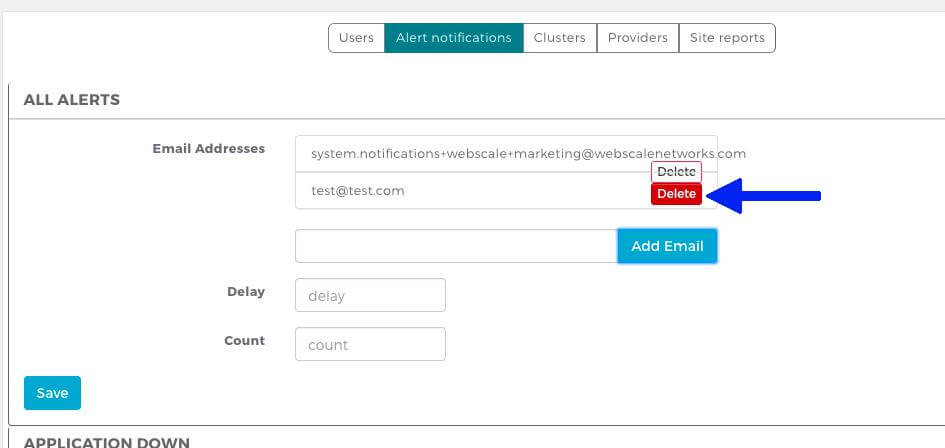How to Enable Notifications
How to enable notifications for alerts in the Webscale Control Panel
You can subscribe to alert notifications in the Webscale Control Panel. These notifications provide real-time alerts to various conditions that affect site performance. Find these alert settings in the Alert Notifications tab under Account Settings.
Configure Notifications
| 1. Log in to the Webscale Control Panel and click the gear on the upper right, then select Account Settings from the menu. | |
| 2. Click Alert Notifications from the top menu bar to view the cluster information. | |
| 3. You have the option to subscribe to all alerts or just specific alerts. To subscribe to all alerts, enter the email address you want to receive the alerts in the email address box in the All Alerts section. Click the Add Email button, then click the Save button. | |
| 4. If you only want to subscribe to specific alerts, enter the email address you want to receive the alerts in the email address box in the appropriate section. For example, enter your email address in the Application Down section to only receive notifications for Application Down events. | |
| 5. Any alert notifications that you haven’t configured show minimized on the list. To enable these alerts, click on the alert name, then enter your email address and click the Save button. | |
6. To disable alert notifications, click the Delete button for the email address you wish to remove from notifications. WarningYou should not delete anywebscalenetworks or victorops email addresses for any alerts as the Webscale support team uses these.
|
Further Reading
- The Webscale Control Panel Dashboard
- Using Traffic Viewer
- How to Enable Uptime Monitoring
- Logs on Webscale
- Security How-Tos
Have questions not answered here? Please Contact Support to get more help.
Feedback
Was this page helpful?
Glad to hear it! Have any more feedback? Please share it here.
Sorry to hear that. Have any more feedback? Please share it here.
Last modified April 20, 2020