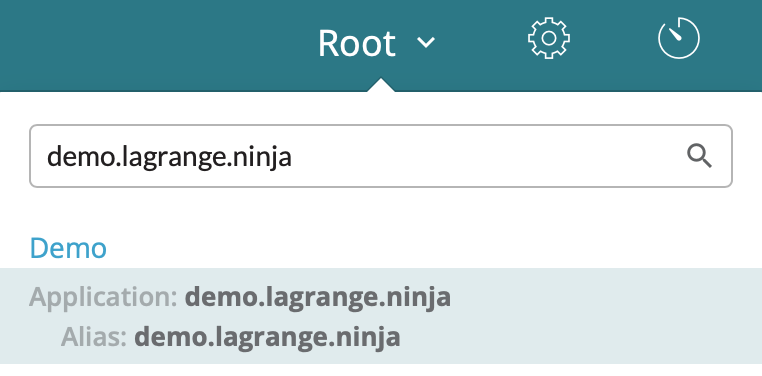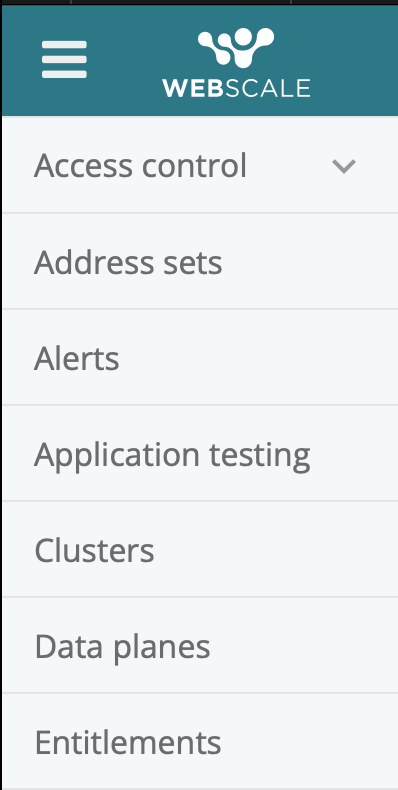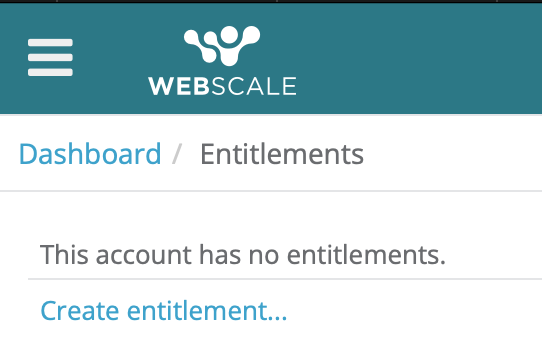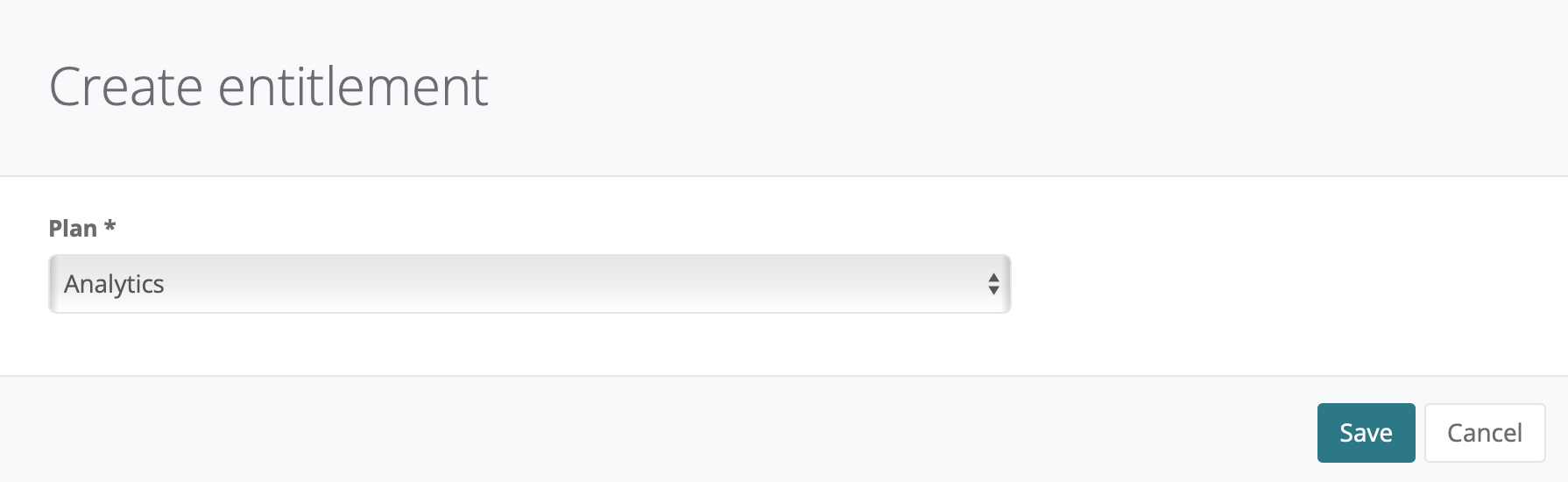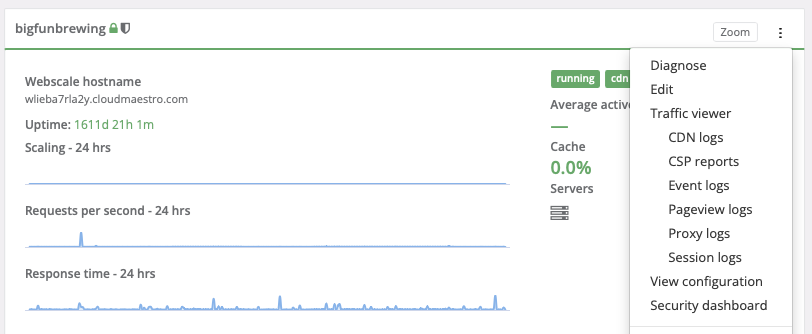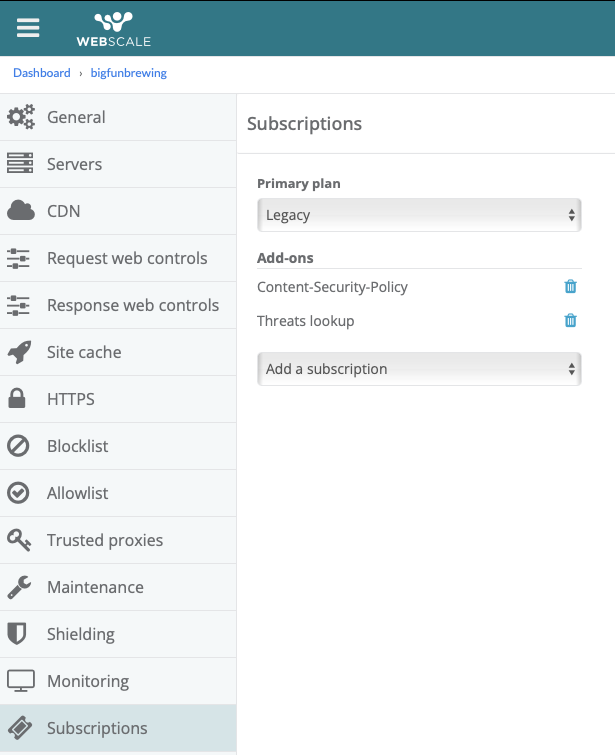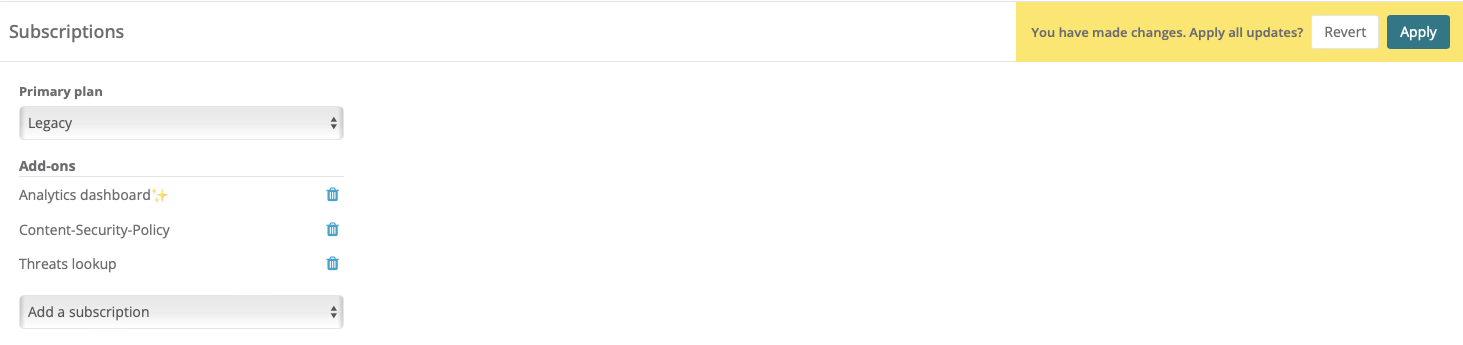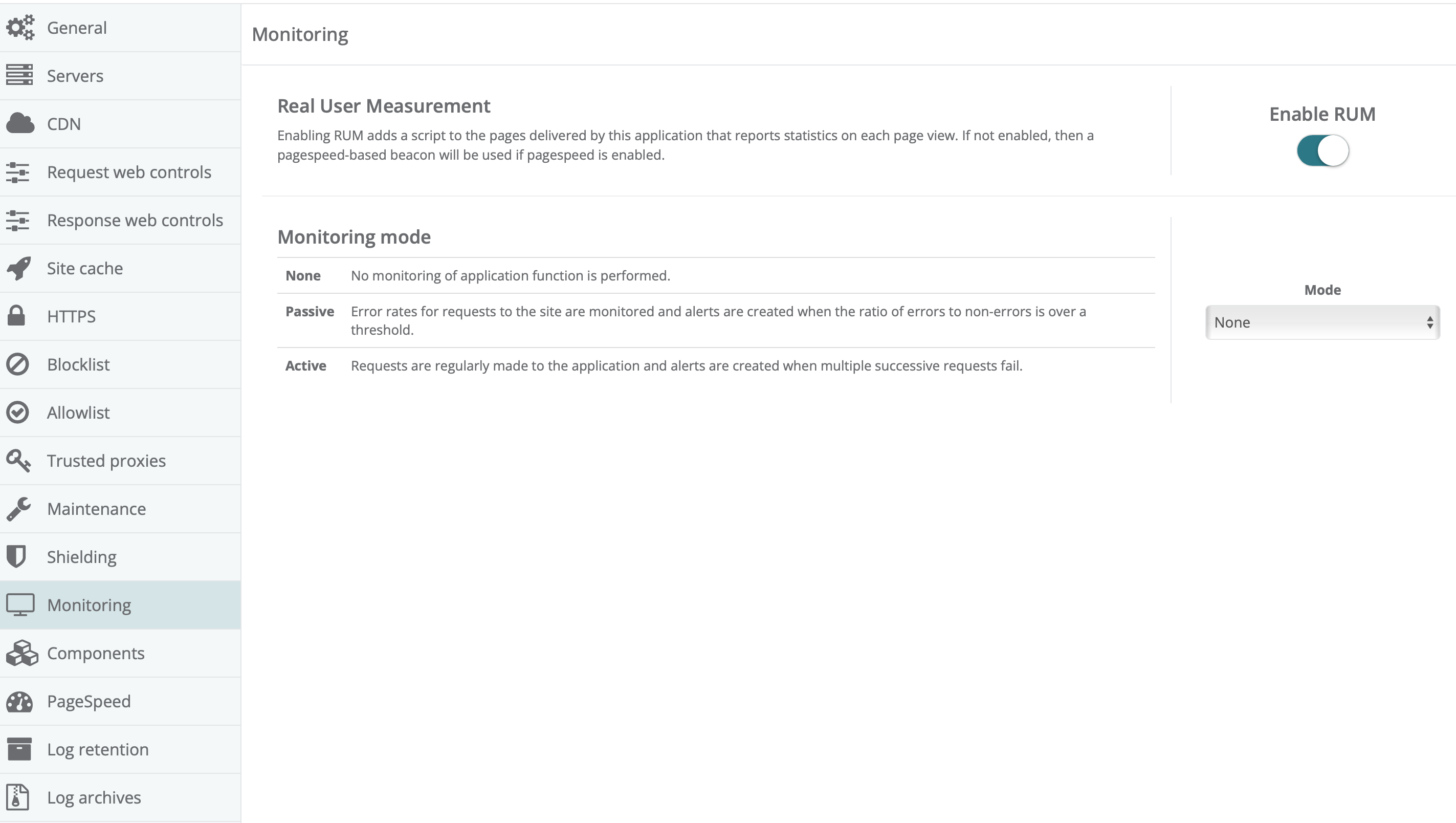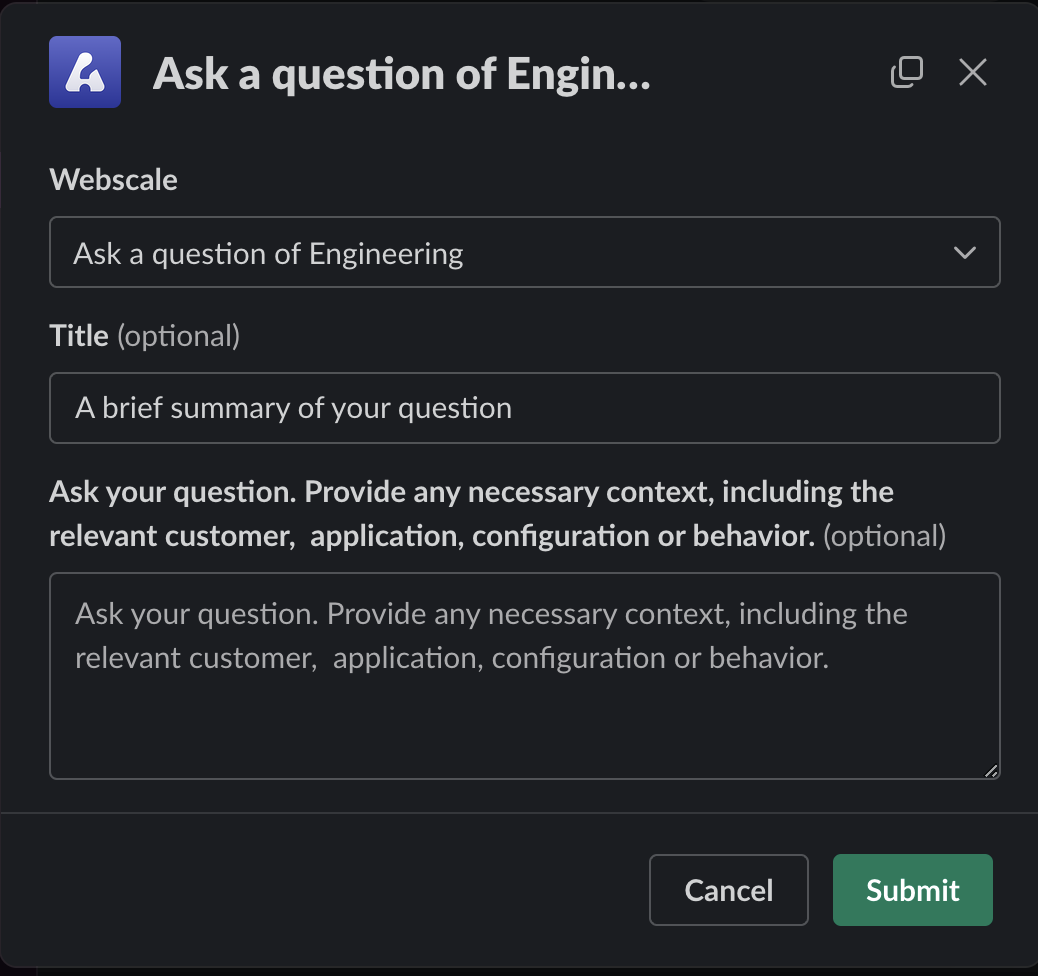Enabling Analytics Dashboards
Analytics dashboards are enabled on applications. The Webscale Analytics plan provides access to the Web vital, User analytics, Traffic monitoring, Security insights and Store performance dashboards.
Enabling analytics dashboards for an application
To gain access to the analytics dashboards, the account must have the Analytics entitlement and the application must be subscribed to the Analytics plan. Both can be configured within the control panel.
Note:
Creating entitlements is limited to users that have accepted an invitation to the ‘Entitlement administrator’ role defined in the Webscale-managed Root account.| 1. Navigate to the relevant account in the control panel. | |
| 2. Using the site navigation menu, select ‘Entitlements’. | |
| 3. If an existing entitlement to the Analytics plan does not exist, create it by selecting ‘Create entitlement’. | |
| 4. Select the Analytics plan and click ‘Save’. | |
| 5. Navigate to the application’s edit UI. | |
| 6. Click ‘Subscriptions’. | |
| 7. Select the Analytics plan and click ‘Apply’. |
Prerequisites for the Store performance dashboard
The foundation of the Store performance dashboard is an application’s session logs. Each log represents a unique user session. The dashboard reports on a store’s conversion funnel by labeling each session as a bounce, browse, add-to-cart or checkout depending on the user’s activity. Because add-to-cart and checkout traffic is unique to the store, additional configuration is necessary. Sessions are eligible to be logged after they have been inactive for 30 minutes. New session logs are generated by the product generally once every four hours.
| 1. Navigate to the relevant application and ensure Real User Monitoring (RUM) is enabled. | |
| 2. Configure the labeling of user operations. For how to do so, refer to Session labeling. |
Note:
At this time, to enable the additional processing necessary to seed the Store performance dashboard, Engineering must update internal product configuration. Use the ‘/asks’ Slack command in #engineering-feed to notify them of the intent to enable this dashboard and include the account and application it is being enabled for.
Feedback
Was this page helpful?
Glad to hear it! Have any more feedback? Please share it here.
Sorry to hear that. Have any more feedback? Please share it here.